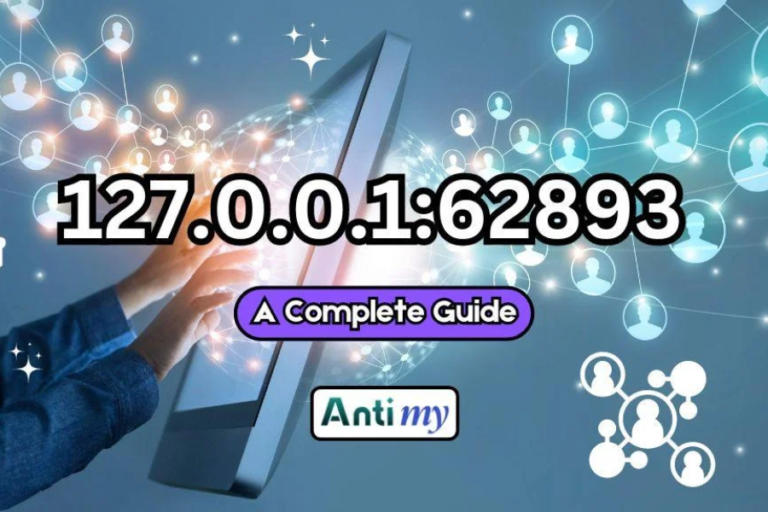DiskSlim: The Ultimate Guide to Cleaning Up Your Mac
Maintaining a clutter-free Mac is crucial for ensuring that your device operates at its best. Over time, unnecessary files can accumulate, leading to sluggish performance and wasted disk space. DiskSlim, a powerful disk cleanup utility developed by 坤 刘 and released under Opproa Technology Studio, is designed to help users efficiently reclaim valuable disk space and optimize their Mac’s performance. In this comprehensive guide, we’ll delve into everything you need to know about DiskSlim, from its features and version history to a step-by-step guide on how to use it effectively.
What is DiskSlim?
DiskSlim is a lightweight yet robust tool specifically designed for Mac users to manage and clean up their disk space. It helps users remove unnecessary files, optimize disk usage, and enhance overall system performance. Ideal for those who frequently download files, work with large media, or simply wish to maintain a well-organized system, DiskSlim is a valuable asset in your digital toolkit.
Key Features of DiskSlim
DiskSlim boasts several features that make it an efficient and user-friendly disk cleanup solution:
Disk Cleanup
One of the primary features of DiskSlim is its comprehensive disk cleanup capability. Clean Drive, a core component of DiskSlim, scans your Mac for various types of junk files. It allows users to remove old files, large files, zero-byte files, and empty folders with minimal effort. The tool also supports the cleanup of duplicate folders and similar images, ensuring that your Mac remains free from redundant files that can consume valuable space.
File Categories Supported
Clean Drive categorizes files into several types for easier management. Here’s a breakdown of the supported categories:
- Images: Includes all photo and image files.
- Videos: Covers all video files, regardless of their format.
- Audio Files: Encompasses music and sound files.
- Archives: Compressed files such as ZIP and RAR.
- Folders: Directories that may contain various file types.
- PDF Documents: All PDF files on your system.
- Other: Miscellaneous files that don’t fit into the above categories.
- Recently Used: Files that have been accessed or modified recently.
How Clean Drive Works
DiskSlim employs advanced algorithms to identify and categorize junk files on your Mac. Here’s a closer look at how Clean Drive operates:
Identifying Junk Files
Clean Drive utilizes sophisticated algorithms to identify and categorize junk files on your system. It scans your disk for outdated, unnecessary, or redundant files, such as large files that haven’t been accessed in a while, duplicate folders, and zero-byte files. The tool’s smart identification system ensures that essential files are not mistakenly flagged for deletion.
Cleaning Up Old Files
One of the standout features of Clean Drive is its ability to locate and clean up old files. These files are often forgotten in deep system directories or obscure folders. Clean Drive highlights these files, giving you the option to decide whether to keep or delete them based on your current needs.
Removing Duplicate Folders
Duplicate folders can significantly waste disk space. Clean Drive efficiently identifies these duplicates and provides options to merge or delete them. This feature is especially useful for users who manage a large number of files and tend to organize them into folders, where duplicates can easily accumulate.
Step-by-Step Guide to Using DiskSlim
Using DiskSlim is straightforward and intuitive. Here’s a step-by-step guide to help you get started:
Installing DiskSlim
To begin using DiskSlim, download and install the application from the official website or the Mac App Store. The installation process is simple, and the app is lightweight, with a size of just 2.2 MB, ensuring it doesn’t occupy much space on your system.
Running Your First Scan
After installation, launch the app and initiate your first disk scan. The interface is user-friendly, allowing you to select specific file categories for scanning. Clean Drive will then analyze your disk and generate a report detailing the types and sizes of junk files present.
Reviewing and Deleting Files
Once the scan is complete, Clean Drive presents a list of files categorized by type. You can review these files individually or select them in bulk for deletion. The app also provides recommendations on which files to delete, making the cleanup process more efficient.
Version History of DiskSlim
DiskSlim has undergone several updates since its initial release in 2016. Here’s a brief overview of its version history:
- Version 10.1.6 (May 12, 2024): Added support for cleaning up duplicate folders.
- Version 9.8.12 (July 21, 2023): Interface optimization and minor bug fixes.
- Version 9.1.6 (April 28, 2023): Fixed several bugs.
- Version 8.3.5 (June 4, 2022): Introduced new cleanup types for small and old files.
- Version 7.6.12 (December 12, 2021): Enhanced large file deletion support.
- Version 6.5.7 (November 22, 2021): Introduced large file deletion support.
- Version 1.0 (October 20, 2016): Initial release of Clean Drive.
Why Regular Disk Cleanup is Important
Maintaining a clean and organized Mac is crucial for several reasons:
Improving Mac Performance
Regular disk cleanup is essential for keeping your Mac performing optimally. As files accumulate over time, your device may experience slower performance. By using Clean Drive regularly, you can stay on top of this issue and ensure your system remains fast and responsive.
Maximizing Disk Space
Regular cleanup also helps maximize disk space. This is particularly important for users who work with large files or need ample storage for their tasks. By keeping your Mac clutter-free, you can ensure there is always sufficient space available for your needs.
App Privacy and Data Handling
DiskSlim’s developer, 坤 刘, has indicated that the app may handle certain data as outlined in its privacy policy. It’s important to note that this information has not been independently verified by Apple. For users concerned about privacy, it is advisable to review the developer’s privacy policy to understand how your data is managed.
Pros and Cons of Using DiskSlim
Pros
- User-Friendly Interface: The app is easy to navigate, making it accessible even for beginners.
- Efficient Cleanup: It quickly identifies and removes junk files, helping to free up disk space.
- Regular Updates: Frequent updates ensure that the app remains compatible with the latest macOS versions.
Cons
- Limited Free Features: Some advanced features are only available with the paid Pro version.
- Unverified Privacy Practices: Data handling information is provided by the developer and has not been verified by third parties.
Conclusion
DiskSlim is an excellent tool for Mac users seeking to keep their devices clean and running smoothly. Its user-friendly interface, combined with powerful cleanup capabilities, makes it a must-have for anyone who values a well-maintained system. Whether you’re dealing with old files, duplicate folders, or simply want to free up disk space, Clean Drive provides a comprehensive solution for optimizing your Mac’s performance.
FAQs
Is Clean Drive free to use?
Yes, Clean Drive offers a free version with basic features. However, advanced features, such as duplicate folder cleanup, may require purchasing the Pro version.
What types of files can Clean Drive clean?
Clean Drive can clean various file types, including old files, large files, zero-byte files, empty folders, similar images, and duplicate folders.
Is Clean Drive safe for my Mac?
Yes, Clean Drive is designed to be safe for your Mac. It carefully identifies files that are safe to delete without impacting your system’s performance.
How often should I run Clean Drive?
It is recommended to run Clean Drive at least once a month to keep your Mac running smoothly and to maximize disk space.
What languages does Clean Drive support?
Clean Drive supports multiple languages, including English, French, German, Italian, Japanese, Korean, Portuguese, Russian, Simplified Chinese, Spanish, and Traditional Chinese.